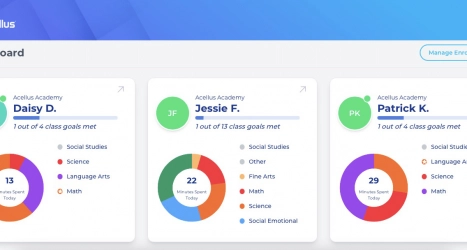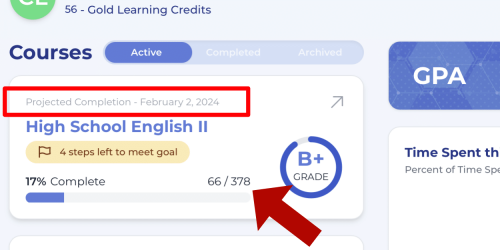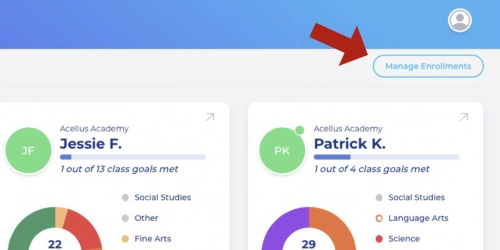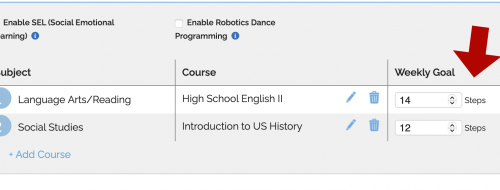How to Set Goals
Parents can view their student’s grades and progress through the parent portal. They also have the option to adjust the weekly goal.
To check a student’s goals and progress, sign in and select a student on your dashboard.
Here you’ll see a progress bar for each course. This will list the percentage completed and the number of steps your student has finished out of the total for the entire course.
You’ll also see a projected completion date. This is based on the current goal set.
To adjust the goals, close out of this screen and select ‘Manage Enrollments’.
Below your student’s name and Acellus ID you’ll find a list of active courses. To the right you can adjust the weekly goal for each course. This will be divided into 5 days, Mon-Fri. If a student does not complete their goal for the week it will reset the following week based on this total.
Make sure you click ‘Save changes’ to update the student’s account.