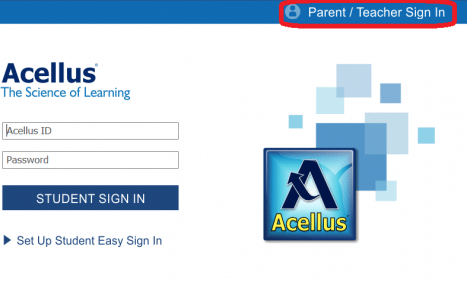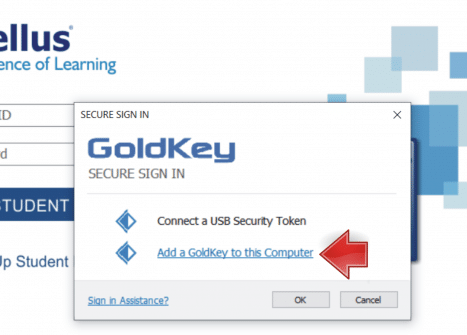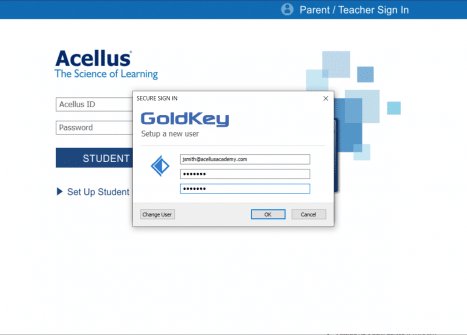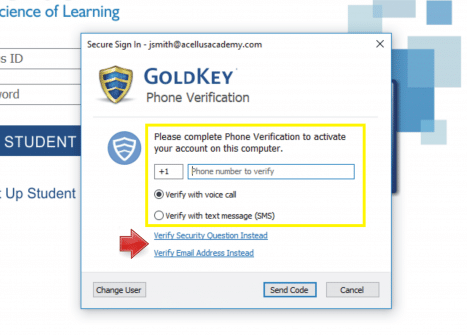How to Sign In As a Parent
To access your parent account, you will need to download the Acellus App. Once you have this installed, click “Parent/Teacher Sign-in”.
Wait for the GoldKey sign-in window to pop up. Click “Add a Goldkey to this Computer”.
Enter the email address you used to enroll your student. Then, create and confirm a unique password for your account.
Now you’ll need to verify your account. This can be done using the phone number associated with the account (call/text). Be sure to use the same phone number that you used when enrolling your student.
(Available verification options may vary depending on how the original account was set up.)
Once you have verified your account, you will be able to access your parent account.
 Helpful Tips:
Helpful Tips:
- Do not close out of the GoldKey Sign-In window while waiting for your verification code.
- If you accidentally close this, you’ll need to have the code resent.
- Be sure to use the most recent code if you have multiple verification attempts.