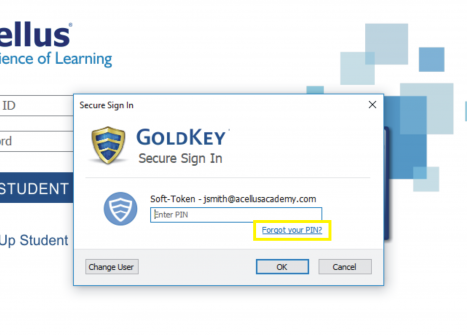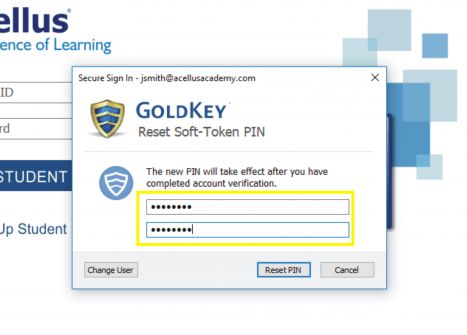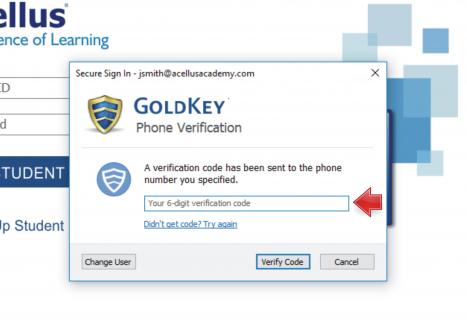How to Reset GoldKey PIN/password
If you forget your GoldKey PIN, you can easily reset it. Open the Acellus App and select Parent/Teacher Sign In.
Once the GoldKey Sign In prompt appears, click ‘Forgot your PIN?’.
Choose your new PIN. You’ll need to enter this twice to verify that it is typed correctly.
Now you’ll need to verify your account. This can be done using the phone number associated with the account (call/text), or by an alternate method. (Available verification options may vary depending on how the original account was set up.)
Helpful Tips:
- Do not close out of the GoldKey Sign-In window while waiting for your verification code.
- If you accidentally close this, you’ll need to have the code resent.
- Be sure to use the most recent code if you have multiple verification attempts.