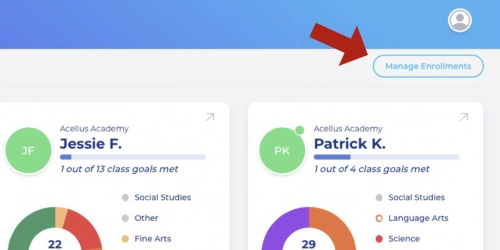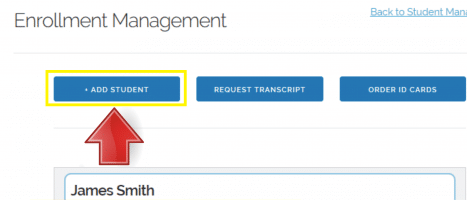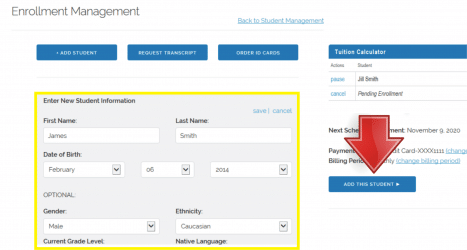How to Add a Student
Once you already have a parent account, you are able to add additional students to the same account. To add a student you’ll need to sign into your parent account through the Acellus App. Once you have signed in, select ‘Manage Enrollments’.
Click on “Add Student” in the upper left hand corner.
Enter the new student’s information and the courses you would like them to begin in. Once you have everything selected, click “Add this Student”, on the right side of the screen.
You’ll be charged an activation fee for your new student. As soon as the account is active, they can sign in and begin using the program.
Additional Tips:
- You’ll be charged for all active students when your paid through date is reached. (When you add a new student, you are charged an activation fee. They are then added to your current payment schedule.)
- If you paid a full year in advance, you may see a higher activation rate listed. This occurs because the account is set to a single payment schedule – the new student must be paid through to the same date as the current student(s).